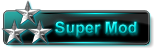Thread Rating:
2016-05-05, 03:46 PM
(2016-05-05, 03:38 AM)CodzillaLoneWolf Wrote: How do I add screenshots to my posts?
There are Threads for asking Questions, so it isn't needed to open a Thread for each and every :p
To answer your Question
Either by attaching The File, there's an option allowing you that, or Do it more like a pro and upload it to any image uploading site.
I suggest using tinypic, it's simply better than imgur, photobucket or imageshack.
After uploading it to Either site, you'll get links for Several uses.
Take either the direct link, or the one for message boards / Forum.
Once you have the link, add [img] Link [/img] in your post.
Example :
Yo look at that Turn Count
[img] ScreenshotLink [/img]
-2Easy-
M30 - Galliant
(2016-05-06, 05:30 AM)CodzillaLoneWolf Wrote: I'm still kinda confused... English please?
Forums run BB Code.
That's what the [img] [/img] is, and what allows you to add color or to make Letters bold.
Now step by step.
I assume you know how to take a Screenshot, pasting it into paint, saving it as etc.
So.
1.Go to either of the sites i named, we use tinypic for this one.
2.Select Upload
3.Select the Screenshot
4.Copy the link tinypic provides after succesfully uploading it.
5.Open your Post / Thread
6.write → [img] [/img]
7. Paste the Link between [img] [/img]
Will look like [img] PastedTinypicLink [/img]
8. Post it.
If you still don't get it, i'd suggest simply following it step by step, a lot of things become more clear by That.
#learningbydoing
Edit: For Attaching.
Take Screenshot, open paint, save as.
Open Post, select Attach, pick the Screenshot.
This step is less bothersome, it only adds the Screenshot at the bottom of your post tho, so, first solution is what you wanna do :p
-2Easy-
M30 - Galliant
2016-05-07, 02:09 PM
(2016-05-06, 12:39 PM)Blau Wrote:(2016-05-06, 05:30 AM)CodzillaLoneWolf Wrote: I'm still kinda confused... English please?
Forums run BB Code.
That's what the [img] [/img] is, and what allows you to add color or to make Letters bold.
Now step by step.
I assume you know how to take a Screenshot, pasting it into paint, saving it as etc.
So.
1.Go to either of the sites i named, we use tinypic for this one.
2.Select Upload
3.Select the Screenshot
4.Copy the link tinypic provides after succesfully uploading it.
5.Open your Post / Thread
6.write → [img] [/img]
7. Paste the Link between [img] [/img]
Will look like [img] PastedTinypicLink [/img]
8. Post it.
If you still don't get it, i'd suggest simply following it step by step, a lot of things become more clear by That.
#learningbydoing
Edit: For Attaching.
Take Screenshot, open paint, save as.
Open Post, select Attach, pick the Screenshot.
This step is less bothersome, it only adds the Screenshot at the bottom of your post tho, so, first solution is what you wanna do :p
Thanks Blau! That was really helpful.

Thumbnail(s)
Kakashi is Cool.
![[Image: 11w83lv.jpg]](http://i68.tinypic.com/11w83lv.jpg)
![[Image: 11w83lv.jpg]](http://i68.tinypic.com/11w83lv.jpg)

 Play PokemonPets
Play PokemonPets 
 Play MonsterMMORPG
Play MonsterMMORPG 




![[-]](https://forum.pokemonpets.com/images/dark-fire/collapse.png)